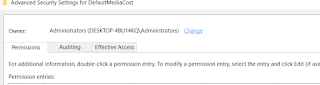It all started about a month ago when win 10 suddenly started auto downloading "Win 10 Update Assistant". I just couldn't stop it from downloading the updates. I uninstalled it, then again it popped out few moments later. I reinstalled windows, changed settings in the services but nothing. I searched everywhere. I was hopeless then i came about this solution.
NOTE: THIS INCLUDES TAMPERING WITH REGISTRIES. IF YOU ARE UNCOMFORTABLE THEN ITS BETTER YOU DON'T.
What this process does is set the ethernet connection to metered thus Windows will not download, otherwise the windows thinks that you have unlimited data.
STEP 1: Press win key or click the search bar then type "REGEDIT". A blue icon will appear click it or press enter.
STEP 2: Select HKEY_LOCAL_MACHINE
STEP 3: Select SOFTWARE
STEP 4: Select MICROSOFT
STEP 5: Select WINDOWS NT
STEP 6: Select CURRENT VERSION
STEP 7: Select NETWORK LIST
STEP 8: Select DEFAULT MEDIA COST
Then you should see something like this:
Then right-click on "DEFAULT MEDIA COST" and click on "permissions" :
Then click on advanced
Click on change
You should see something like this:
Now copy the blue part as in the picture above then paste it in the empty box below it and then add "\Administrators" to it. It should look like this:
Then click on "check names" beside it. Then OK.
Then you will see the above page where you select the box before "Replace owner"
Then press apply, then ok.
This page will be in front of you now:
Click on "ALL APPLICATION PACKAGES", then check the Full Control box.
Similarly click on "Administrators" then check the full control box. Then press apply then ok.
You will see this page now:
Now double click on ethernet
and change the value to 2 from 1 and press ok. Similarly change the value for wifi.
Then close the registry and restart the computer.
Please comment if you have or faced any issues. Thank you.
NOTE: THIS INCLUDES TAMPERING WITH REGISTRIES. IF YOU ARE UNCOMFORTABLE THEN ITS BETTER YOU DON'T.
What this process does is set the ethernet connection to metered thus Windows will not download, otherwise the windows thinks that you have unlimited data.
STEP 1: Press win key or click the search bar then type "REGEDIT". A blue icon will appear click it or press enter.
STEP 2: Select HKEY_LOCAL_MACHINE
STEP 3: Select SOFTWARE
STEP 4: Select MICROSOFT
STEP 5: Select WINDOWS NT
STEP 6: Select CURRENT VERSION
STEP 7: Select NETWORK LIST
STEP 8: Select DEFAULT MEDIA COST
Then you should see something like this:
Then right-click on "DEFAULT MEDIA COST" and click on "permissions" :
Then click on advanced
Click on change
You should see something like this:
Now copy the blue part as in the picture above then paste it in the empty box below it and then add "\Administrators" to it. It should look like this:
Then click on "check names" beside it. Then OK.
Then you will see the above page where you select the box before "Replace owner"
Then press apply, then ok.
This page will be in front of you now:
Click on "ALL APPLICATION PACKAGES", then check the Full Control box.
Similarly click on "Administrators" then check the full control box. Then press apply then ok.
You will see this page now:
Now double click on ethernet
and change the value to 2 from 1 and press ok. Similarly change the value for wifi.
Then close the registry and restart the computer.
Please comment if you have or faced any issues. Thank you.